IP Reputation
Check if your IP or domain is Blacklisted. If your IP is in a Blacklist it means that your server IP is involved in some spam operation. If you are not responsible of the abusive emailing it could be that your account was hacked and an attacker is using your resources to send spam. It could also be related to another CCIHosting client shared your same IP (as in the case of shared hosting accounts) and that client could be involved in a similar situation affecting all website using the same IP. A solution to this is to get an account with dedicated IP. If the account is hacked an evalution of passwords, website update, website hardening could be required. In the case of IP reputation problem please open a support ticket to explore options to fix the issue.
Set SPF record at DNS
An SPF (Sender Policy Framework) record is a list of servers that are allowed to send e-mail from your domain. This reduces spam activity that may be perceived to originate from your domain, which is known as source address spoofing.
If your server is running both your web site and your e-mail your SPF record can be as simple as:
domain.com. IN TXT "v=spf1 a mx ~all"
So what is this saying? Remember, SPF records are really just a simple list of “approved” sources, servers that are allowed to send e-mail from your domain.
Breaking the SPF record down:
- domain.com – The domain that the SPF record applies to
- IN TXT – The DNS zone record type. SPF records are written as TXT record types.
- v=spf1 – Identifies the TXT record as an SPF record.
- a – Lists the domain’s primary A record as approved to send e-mail.
- mx – Lists the domain’s MX record(s) as approved to send e-mail.
- ~all – Signifies that this list is all inclusive, and no other servers are allowed to send e-mail per the SPF.
A common scenario is when an e-mail user is forced to send all e-mail using their ISP’s SMTP server because their ISP blocks traffic to any other SMTP server. In this case you need to list your ISP’s smtp server as an include statement. A similar example a domain that uses Google Apps to handle all e-mail activity. When using Google Apps it is a good idea to list google.com in your SPF record as an include statement so that all outbound e-mail is delivered successfully.
domain.com. IN TXT "v=spf1 a mx include:google.com ~all"
The include statement tells other servers to include all relevant SMTP and MX information for google.com in your SPF list.
Openspf.org maintains an easy to use SPF wizard that will ask you several questions regarding your domain and will help you setup a complete SPF record including other sources of e-mail. If you have any questions regarding your current setup please contact us anytime using the Support information below.