In this guide, we'll be going over how to login to your VPS via SSH terminal/console.
For Windows users, you will need to download the PuTTY SSH program here: http://www.chiark.greenend.org.uk/~sgtatham/putty/download.html
Download just the standard PuTTY program.
1. Start up PuTTY (no installation required).
2. Fill in the "Host Name (or IP address)" box with the IP to your VPS.
3. Enter in the port to your VPS (22 is the default).
4. Make sure "Connection type" is set to SSH and hit "Open" at the bottom.
5. You will receive a Security Alert pop up window - hit "Yes" to continue.
6. When it asks to "login as" enter in "root" (without quotes) and hit enter.
7. Type in your root password when requested in the SSH window. Note: Your typing will not enter anything into the screen - just type out your password and hit enter. You are now logged in.
Once you are logged in, there are a plethora of commands that can be run to navigate the folders, etc. This is depdenent on the operating system you selected, so you will need to search the web for guides on how to control your particular OS. You can type "help" in most cases to receive a listing of commands.